Help
This website includes some content that is available in non-HTML format. They might not be visible properly if your browser does not have the required plug-ins.
For example, Acrobat Reader software is required to view Adobe Acrobat PDF files. If you do not have this software installed on your computer, you can download it for free. The following table lists some plug-ins that you will require:
| Document Type | Download |
|---|---|
| PowerPoint presentation |
 PowerPoint Viewer 2003 (in any version till 2003) (External website that opens in a new window) PowerPoint Viewer 2003 (in any version till 2003) (External website that opens in a new window)
|
| PDF content |
 Adobe Acrobat Reader (External website that opens in a new window) Adobe Acrobat Reader (External website that opens in a new window) |
| Flash content |
 Adobe Flash Player (External website that opens in a new window) Adobe Flash Player (External website that opens in a new window) |
|
Power Point Microsoft Office Open XML Format Presentation (PPTX) |
 Microsoft Office Compatibility Pack for Word, Excel, and PowerPoint 2007 File Formats (External website that opens in a new window) Microsoft Office Compatibility Pack for Word, Excel, and PowerPoint 2007 File Formats (External website that opens in a new window) |
| MPG (video file) |
 Windows Media Player (External website that opens in a new window) Windows Media Player (External website that opens in a new window) |
Accessibility Help
Use the accessibility options provided by this Web site to control the screen display. These options allow changing the text size and contrast scheme for clear visibility and better readability.
Changing the Text Size
Changing the size of the text refers to making the text appearing smaller or bigger from its standard size. There are three options provided to you to set the size of the text that affect readability. These are:
- Largest: Displays information in the largest font size.
- Larger: Displays information in a font size larger than the standard font size.
- Medium: Displays information in a standard font size, which is the default size.
The website allows you to change the text size in two different ways, by clicking on the text size icons present at the top of each page and through the Accessibility Options page.
Text size Icons
Following different options are provided in the form of icons which are available on the top of each page:
-
 Decrease text size: Allows to decrease the text size up to two levels.
Decrease text size: Allows to decrease the text size up to two levels. -
 Normal text size: Allows to set default text size.
Normal text size: Allows to set default text size. -
 Increase text size: Allows to increase the text size up to two levels.
Increase text size: Allows to increase the text size up to two levels.
Changing the contrast Scheme
Changing the contrast scheme refers to applying a suitable background and text color that ensures clear readability. There are two options provided to change the contrast scheme. These are:
- High contrast: Applies black color as the background and suitable colors to the foreground text on the screen to improve readability
- Standard contrast: applies white color as the background and black color to the foreground text to set the default contrast.
The website allows you to change the contrast schemes in two different waysrast scheme , by clicking on the conticons present at the top of each page and through the Accessibility Options page.
Contrast Scheme Icons
Two contrast scheme options are provided in the form of icons which are available on the top of each page:
-
 High Contrast view: Applies black colour to the background and suitable colours to the foreground
High Contrast view: Applies black colour to the background and suitable colours to the foreground -
 Standard contrast view: Applies white colour to the background and black colour to the foreground
Standard contrast view: Applies white colour to the background and black colour to the foreground









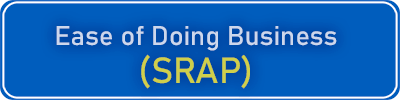
 : 87509-75975
: 87509-75975